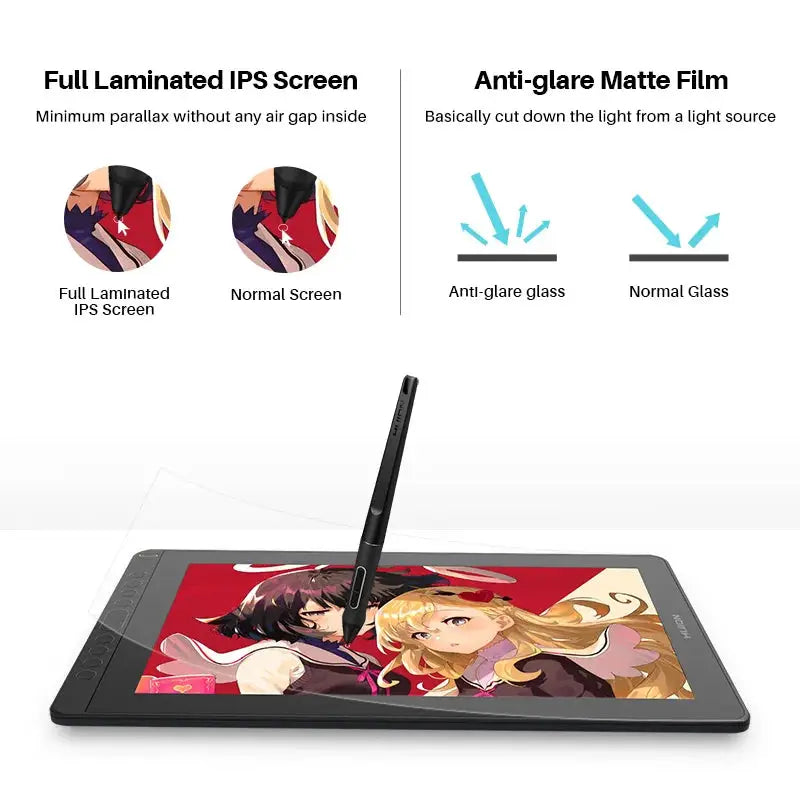HUION Kamvas 16 2021 Graphics Tablets Monitor with Screen 15.6 Inch Drawing Display Digital Tablet for Android Device PC Win Mac
HUION Kamvas 16 2021 Graphics Tablets Monitor with Screen 15.6 Inch Drawing Display Digital Tablet for Android Device PC Win Mac
Couldn't load pickup availability
SPECIFICATIONS
HUION Model: Kamvas 16
Origin: Mainland China
Tablet Width: 253mm
Tablet length: 423.52mm
Interface Type: USB
Pressure Levels: 8192
Screen Size(diagonal): 15.6"
Package: Yes
Type: Pen Tablet Monitor
Resolution Ratio: 5080lpi
Type: Digital Tablets
Screen Resolution: 1920 x 1080
Certification: CE
Material: Acrylic
HUION Model: Kamvas 16(2021)
Panel Size: 15.6 inch (Diagonal)
Workspace: 344.16* 193.59mm
Color: Cosmo Black/Twilight Blue
Brightness: 220cd/m2(Max.)
Response Time: 25ms
Color Gamut: 120% sRGB
Pen Technology: Battery-free EMR
Display Color: 16.7M(8bit)
Sensing Height: 10mm
Report Rate: >220PPS
Tilt Range: ±60°
Pen Model: PW517
Video Interface: 3-in-1 USB-C & Full-featured USB-C
Press Key: 10 Programmable Press Keys
Dimension: 423.52*253*12mm
Contrast Ratio: 1000:1
Surface Finish: Anti-glare matte film
Full Lamination: Yes
OS Support: Windows 7 or later, macOS 10.12 or later, Android (USB3.1 DP1.2)
No shipping to UK and France


Connectivity with Android Device
Support usability on phones via USB-C to USB-C cable (optional) connection.
3-in-1 Cable(HDMI Mode):
* Insert the USB-C male plug of the 3-in-1 cable to the USB-C port on the device ①, and then connect the HDMI and the black USB-A cables to the PC respectively.
*If the output voltage of PC is insufficient, in such case, you need to insert the red male plug of 3-in-1 cable into a power adapter/USB 3.0(or above) port.
USB-C to USB-C Cable (DP Mode):
* Connect the pen display to PC or Android device with the USB-C to USB-C cable(NOT included) via port ②,
* When an Android phone/tablet is connected or the guage of laptop is insufficient, please use the USB power adaptor(optional on K12/K13,standard on K16 ) and USB charger cable(optional) /3-in-1 cable to power up the device via port ①.

Pen Tablet Mode
*Pen Tablet mode will be activated when the screen is off, which helps save power to offer a longer working time.
*Method to activate Pen Tablet Mode:
1, In case the pen display is off, just connect the pen display to the laptop with a USB cable and power the laptop on.
2, In case the pen display is on, please power Kamvas 13 off first and then reinsert the male plug of the USB cable to the pen display.

10 programmable press keys & Larger working area
10 programmable press keys to set your hot keys, drastically enhance your workflow. The concave surface of press key to optimize user experience. User-friendly design with Braille on keys to facilitate your operation.
With 423.52 x 253 x 12mm dimension and 344.16 x 193.59mm workspace, larger enough for you to draw your mind.
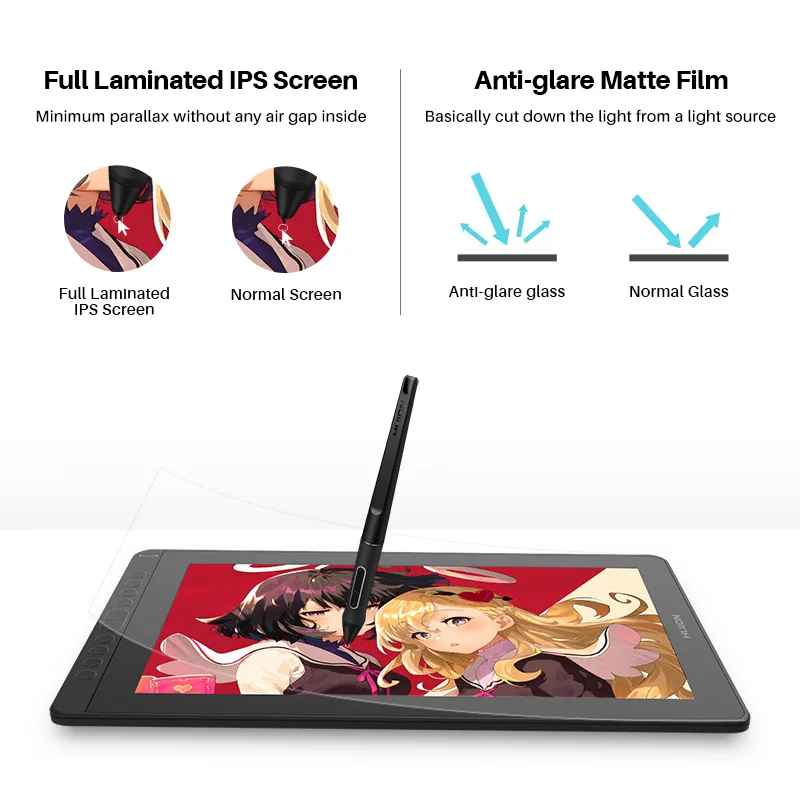
Full-laminated screen
1, Parallax is minimized as the air gap between the IPS screen and AG glass is eliminated.
2, More luminace comes through the AG glss and thus an optimized drawing experience.
AG Screen Protector
1, Alleviate the glare effect caused by surroundings and impove the brightness.
2, Matte finish that is more similar to the texture of paper.
120% sRGB color gamut
Compare to Kamvas 16, Kamvas 16 2021 version boasting 16.7M(8bit)display colors, 120% sRGB color gamut ensures a better display effect with more natural colors.

Digital Pen PW517
Digital pen PW517 developed based on PenTech 3.0 has not only free the pen from battery and charge, but also improved the accuracy with the inbuilt pressure sensitive capacitor, which can provide users more organic and accurate pen strokes as well as natural drawing experience.
Tilt support
Brush can be tilted in the range of 60 degrees without compromising accuracy. Various drawing techniques. A more lifelike drawing experience.
8192 levels of pressure sensitivity
Enables lines input to be rendered in various thickness just like real pen work on the paper.
5080LPI Pen Resolution
Works together with the latest battery-free digital pen PW517 to ensure a more clear image with delicate details.
OSD Menu
Switch between OSD menu & shortcut key functions:
1. Long press K5 and K6 for about 3 seconds to call up the OSD menu. The green power indicator will flash and the function of K1, K2, K3 and K4 will be switched as follow.
2. K1:This button can be used to automatically adjust the canvas, and when it comes to the OSD menu, it will serve as a return key.
3. K2:Button to call up OSD menu. On OSD menu, it will serve as a key for you to confirm your operation.
4. K3: Button that is equivalant to “+”. You can use it as Up or Right key.
5. K4: Button that is equivalant to “-”. You can use it as Down or Left key.
6. quit OSD menu: Long press K5 and K6 for about 3 seconds till the green power indicator stops flashing.
Note: Brightness, contrast ratio and color temperature can be set via driver on Windows,
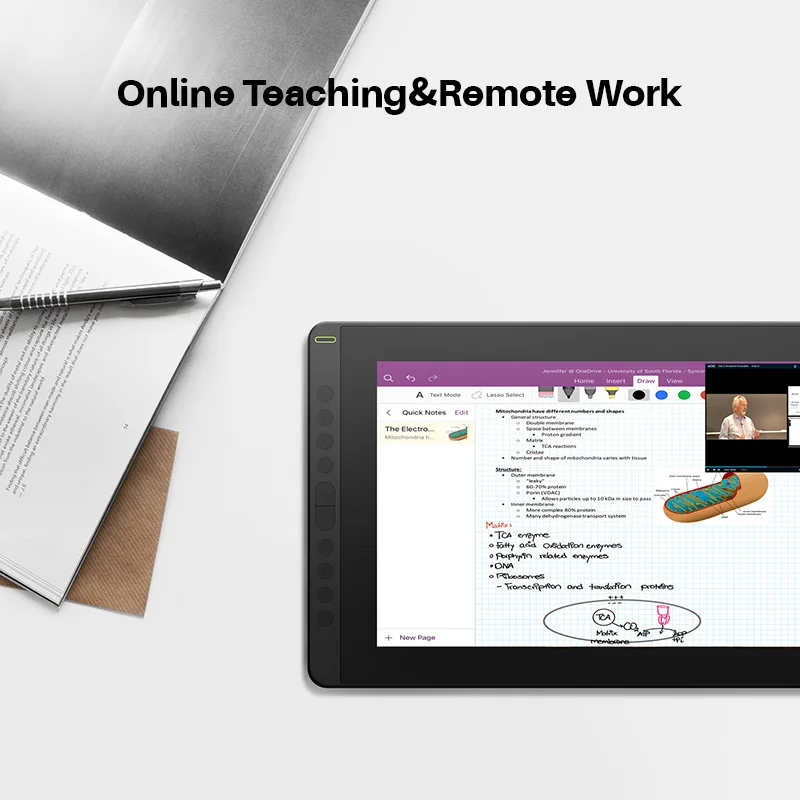
What's in the box?
KAMVAS 16(2021) Drawing Monitor, 1 x Digital Pen PW517, 1 x 3-in-1 Cable, 1 x Extension Cable, 1 x Power Adapter, 1 x Pen Holder PH05A, 10 x Pen Nibs, 1 x Nib Clip, 1 x Quick Start Guide, 1 x Cleaning Cloth.
*Foldable stand is optional.
* Full featured type-C cable is not included, if you need one, click here to order together.
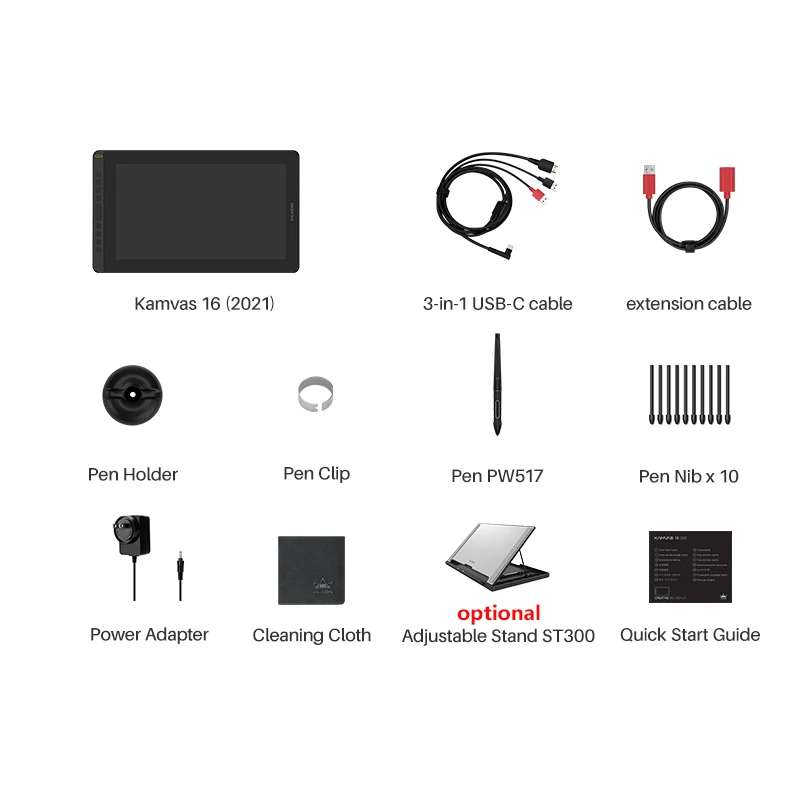

List of Compatible Android Devices:
Huawei P20/P20Pro/P20RS
Huawei P30/P30Pro
Huawei P40/P40 Pro/P40 Pro+
Huawei Mate 10/Mate10 Pro
Huawei Mate 20/Mate20 Pro/Mate20 X
Huawei Mate 30/Mate30 Pro/Mate30 RS/Mate 30E Pro
Huawei Mate 40/Mate40 Pro/Mate 40 Pro+/Mate 40 RS
Huawei Mate X
Huawei Mate X2
HONOR Note 10
HONOR V20
HONOR 30Pro+
Galaxy S20 5G/S20+ 5G/S20 Ultra 5G
Galaxy Galaxy S21 5G/S21+ 5G/S21 Ultra 5G
Galaxy Fold
Galaxy Fold 2
Galaxy A90 5G
Samsung Galaxy S8/S8+
Samsung Galaxy S9/S9+
Samsung Galaxy S10/S10+/S10e
Samsung Galaxy Note 8
Samsung Galaxy Note 9
Samsung Galaxy Note 10/10+/10+5G
Samsung Galaxy Note 20/20 Ultra 5G
Samsung Galaxy Tab S4
Samsung Galaxy Tab S5e
Samsung Galaxy Tab S6
Samsung Galaxy Tab S7/S7+
Smartisan Nut R1
Smartisan Nut R2
Smartisan Nut Pro 2S
Smartisan Nut Pro 3
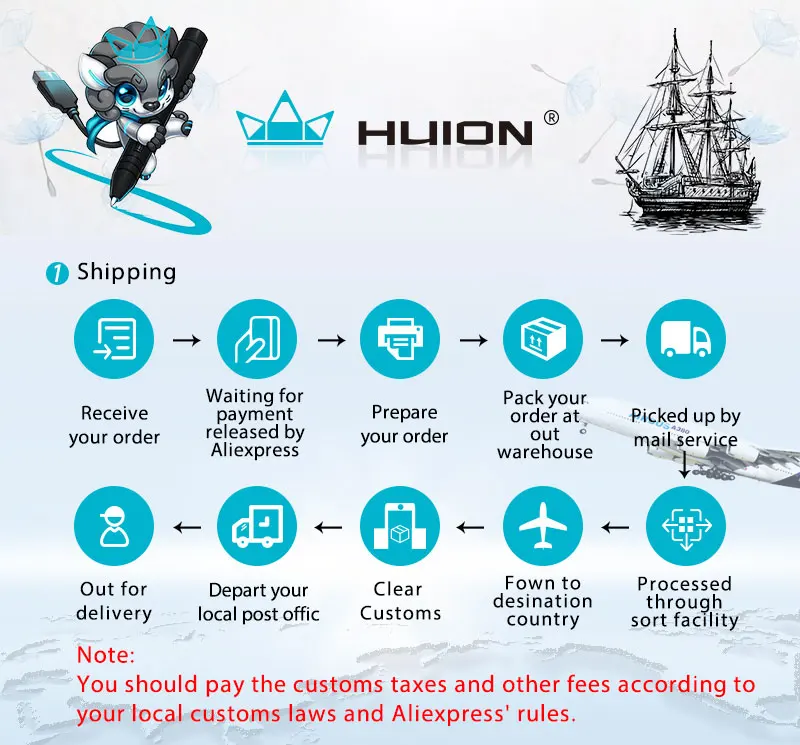
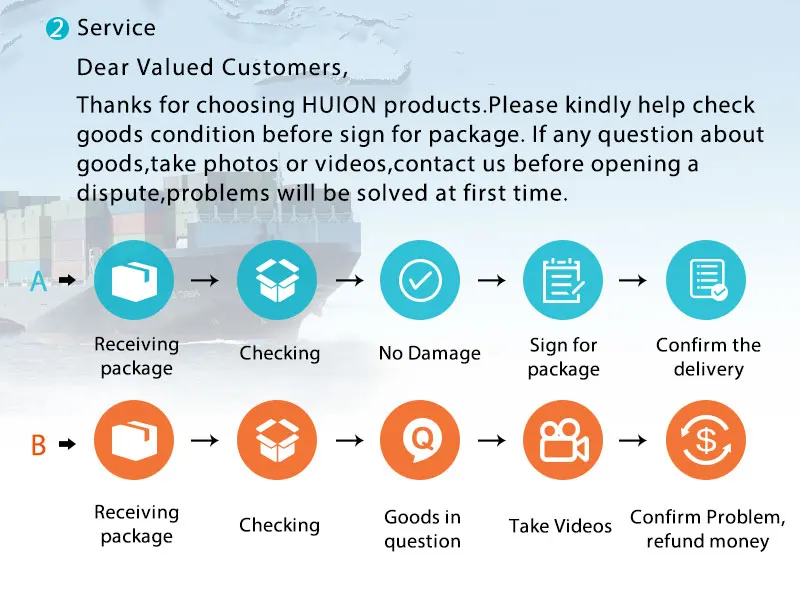
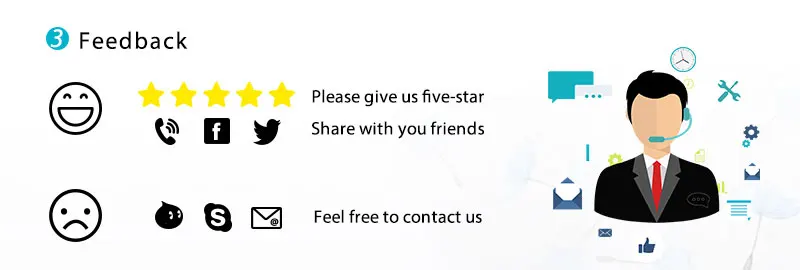
Share